Excel to Tally Utility
where Data Entry becomes as easy as pie
Excel to Tally Utility is a Microsoft Excel tool that enables you to easily convert data to Tally application. It migrates all types data in Tally from Excel. It is auto Tally data migration tool which helps migrate data quickly and easily.What you require to use this tool?
- A computer (With/Without admin access)
- Tally Application(Recommend Latest Version)
- Basic knowledge of Accounting Entries
- Basic knowledge of MS Excel.
How to use this tool?
If you are using this tool for the first time, the tool will ask you for admin access and default folder to save the XML files.
If you have admin access to your system, then click here to know how to connect this tool with the tally. So that you don't need to add Ledger Names manually.
If you don't have admin access then you have to enter required ledger names and bill wise("Yes/No") in the provided sheet(exactly as in Tally).
Once you finished the above steps, you can see the below screen where you can enter your entries.
In the Voucher Type Drop Down, you can select any Pre-defined Accounting Voucher Types or User Created(In Tally) Voucher Types by selecting "Others" and entering the name of voucher in the text box provided.
In the Method of Adj Drop Down, you can select all the Method of Adj available in Tally.
* Note: For journals, you need to select Method of Adj as "None", if there is no adjustment with the invoices.
In the Company Name box, your company name will be displayed if you are connected with Tally using Admin access.
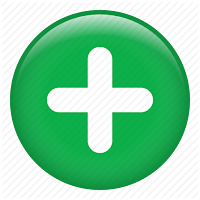 This icon will add a ledger for the same voucher. You can add any number of ledgers under the same voucher.
This icon will add a ledger for the same voucher. You can add any number of ledgers under the same voucher.
 If Tally was opened as Administrator, this button will fetch the active company and ledgers of that company.
If Tally was opened as Administrator, this button will fetch the active company and ledgers of that company.
 This icon will let you open or change the Default folder where all XML files are saving.
This icon will let you open or change the Default folder where all XML files are saving.
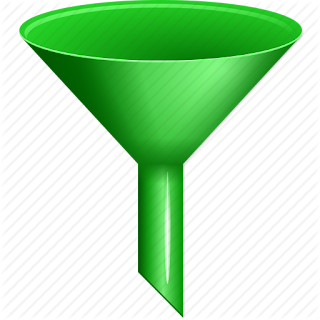 This icon will allow you to filter data in the sheet. (Note - Inbuilt filter method will not work in this sheet).
This icon will allow you to filter data in the sheet. (Note - Inbuilt filter method will not work in this sheet).
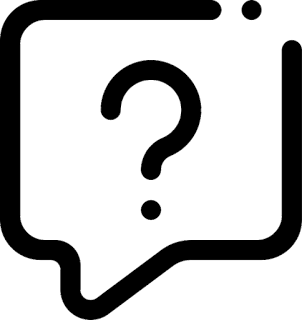 This icon will redirect you to this page.
This icon will redirect you to this page.
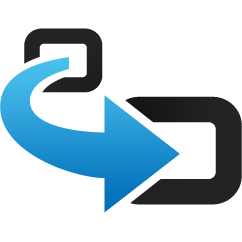 This icon will convert the entries and upload into Tally.
This icon will convert the entries and upload into Tally.
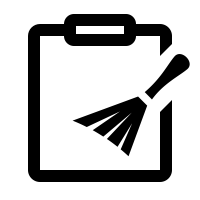 This icon will clear all the entries in the sheet.
This icon will clear all the entries in the sheet.
Download
If you have admin access to your system, then click here to know how to connect this tool with the tally. So that you don't need to add Ledger Names manually.
If you don't have admin access then you have to enter required ledger names and bill wise("Yes/No") in the provided sheet(exactly as in Tally).
Once you finished the above steps, you can see the below screen where you can enter your entries.
In the Voucher Type Drop Down, you can select any Pre-defined Accounting Voucher Types or User Created(In Tally) Voucher Types by selecting "Others" and entering the name of voucher in the text box provided.
In the Method of Adj Drop Down, you can select all the Method of Adj available in Tally.
* Note: For journals, you need to select Method of Adj as "None", if there is no adjustment with the invoices.
In the Company Name box, your company name will be displayed if you are connected with Tally using Admin access.
Icons :
How to enter in the sheet?
For all Voucher types except Debit/Credit Notes :
- Date - Enter the date of the voucher
- Invoice No. - If you have invoice no. for that voucher enter here else leave blank
- Narration - Enter Narration here
- Debit/Credit - Here you need to select "Dr" to debit the ledger or "Cr" to credit the ledger.
- Ledger Name - If Tally was connected earlier then you can search the ledger name by entering few words and click on the Drop Down Button. If you are not connected then enter manually exactly as in Tally.
- Amount - Enter the Amount of that ledger
Example :
Entry for Purchases with Cash.
For Debit/ Credit Notes :
Once you select Debit/Credit Notes in Voucher Type you will see two columns are visible in the sheet.
- Invoice Date - Enter the Original Invoice Date
- Debit/Credit Note No. - Enter the Debit/Credit Note No.
- Invoice No. will be the original invoice No.
Example :
Debit Note issued for the purchases made
Restrictions :
- Only one instance of tally should be running. If there are more than one Tally application is running then the utility will select the last active Tally application.
- Ledgers Names should match exactly with Tally.
Download :
You can download the file by clicking on the below button.
Download




Comments
Post a Comment